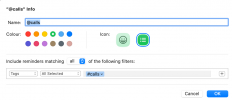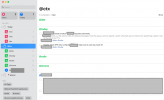You are using an out of date browser. It may not display this or other websites correctly.
You should upgrade or use an alternative browser.
You should upgrade or use an alternative browser.
Managing next actions and projects in Apple reminders
- Thread starter damianp
- Start date
mcogilvie
Registered
When I read this article, I did not think it was simple:
As you can see, connecting next actions to projects inside Reminders can be cumbersome because we have to set up a tree-like structure where next steps are nested under projects using drag-and-drop. When you have an Inbox list (which we will talk about later), you have to drag the reminder to the corresponding list inside “Planning,” then click on the list again in the sidebar, find the reminder, and drag it under its project. The last step can be done using keyboard shortcuts, but it is far from being as intuitive as assigning projects to next actions in OmniFocus or Things; people accustomed to these apps can feel like this step is a chore in Reminders which results in more time spent on system administration than necessary.
jsloat
Registered
I agree, I read the article and did enjoy the in-depth explanation, but I think I would prefer the method of a previous poster of using tags for context & separate lists for projects.When I read this article, I did not think it was simple:
tmlr
Registered
> Don't use contexts as lists; use them as tags.
I'll do you one better. Use tags for contexts, create lists for Projects and then use Smart Lists to get your context lists.
The screenshots look kinda empty because I'm in the process migrating from Obsidian. Don't get me wrong, I love Obsidian, but ingestion and quick checks on mobile are too hard, so I'm trying to simplify with Apple Reminders.
I'll do you one better. Use tags for contexts, create lists for Projects and then use Smart Lists to get your context lists.
The screenshots look kinda empty because I'm in the process migrating from Obsidian. Don't get me wrong, I love Obsidian, but ingestion and quick checks on mobile are too hard, so I'm trying to simplify with Apple Reminders.
Attachments
jsloat
Registered
Nice, what is your list setup? I only see Inbox and whatever is inside the places folder> Don't use contexts as lists; use them as tags.
I'll do you one better. Use tags for contexts, create lists for Projects and then use Smart Lists to get your context lists.
The screenshots look kinda empty because I'm in the process migrating from Obsidian. Don't get me wrong, I love Obsidian, but ingestion and quick checks on mobile are too hard, so I'm trying to simplify with Apple Reminders.
tmlr
Registered
My lists are split into 3 groups:Nice, what is your list setup? I only see Inbox and whatever is inside the places folder
- Contexts
- People
- Places
- @chores (I'm in the mood to get into zone and do lots of small tasks)
- @coding (do some programming that I wanted)
- @diy (feel like working with tools in the shed)
- @evening (some calm small bits and pieces, may be reading)
- @tinker (I'm in to mood to learn something new or may be improve something in my setup, tinker with computer stuff)
- @idle (waiting for computer to finish operation or just having a break? Procrastinate efficiently, funny videos, TikTok or small articles go there)
- @today - it automatically collects tasks from daily notes. My daily notes are my inbox. But also some times I feel like outlining the day, so all times will automatically go there.
- @next actions - collects all contexts in Obsidian, grouped by context but in Reminders it'll be just a group
- @agendas - same as next actions but for people
- @errands - same as next actions but for places
I have list for areas but I'm not quite figured them out yet so it is not worth posting, won't be a good example.