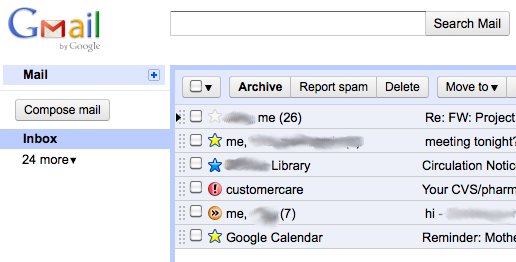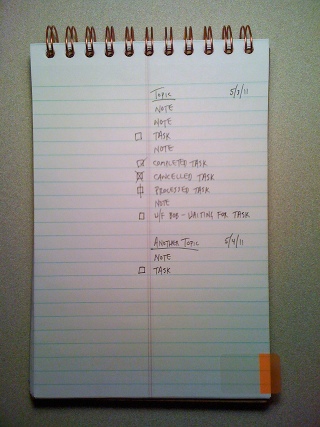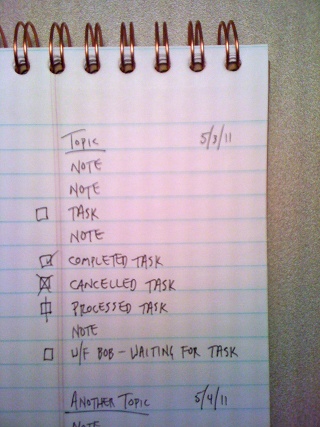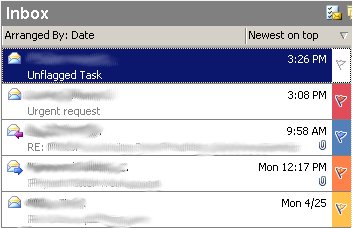Let's get down to it, shall we? My GTD goals are:
Intake
Intake: Paper
I have used steno pads off and on for near on a decade now. I'll spare you the gory details of the smoking detritus of notebooks that I have left in my wake. For now, here are the benefits of using a steno pad:
I'll discuss the other benefits of the steno pad later. Back to intake.
The screenshot explains my paper intake process:
Intake: Mobile
My iPhone is indispensable for the standard reasons but specific to GTD it allows me to capture tasks, notes and events on the go.
One important thing to note is that I do not create calendar events in the iPhone calendar app. I send an e-mail note to create the event. I understand that this seems inelegant to some but I will explain in more detail later.
To sum up my mobile intake process:
Desktop intake is the largest source of data by far, and is broken into the following methods:
Transfer
Transfer: Tasks: Paper
In the steno pad I bookmark the first page with open ballot boxes. From that point to the most recent task written down, I create a task in Checkvist and put a vertical line through the task. When I am done transferring, I move the bookmark to the next open page in the steno pad.
Transfer: Tasks: Gmail and Outlook
I'm a flagger. I also don't keep a zero inbox, although after successive slow days I might get to zero. Here's what I do:
1. Enable the Superstars lab in Google Labs. In the settings, I activate the blue star, yellow star, orange arrow and red exclamation point stars, in that order. Ordering the stars is important to my system.
2. For e-mail tasks that I send to myself, unless there is pertinent text or an attachment, I create a task in Checkvist and delete the e-mail.
3a. For e-mail from others that requires my attention, I flag/star each message with the appropriate flag. The flag descriptions are as follows:
3b. Create a task in Checkvist for each flagged message. If it is a waiting for task, add a "waiting-for" tag and a name. Deferred tasks get a due date.
4. At the end of the process, I should have no unflagged messages in either inbox.
Transfer: Events: Gmail
If I have any event creation tasks in Gmail, I create the event in Google Calendar and delete the message.
The reason I create personal events directly in Google Calendar instead of the iPhone calendar app is that the app only allows one alert. I am lazy and forgetful. So in Google Calendar, I create multiple alerts by default so that I get plenty of reminders. This is not useful for repeating events but those are easily modified.
In Part 2, I address my master task list, reviewing, doing and sweeping. I will also cover some other tools I use in my process.
Attached files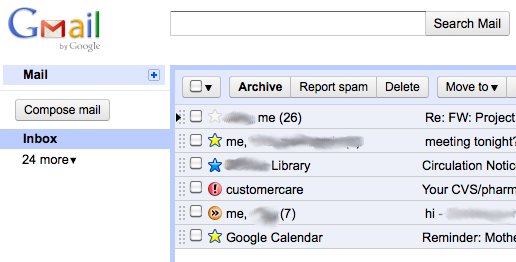
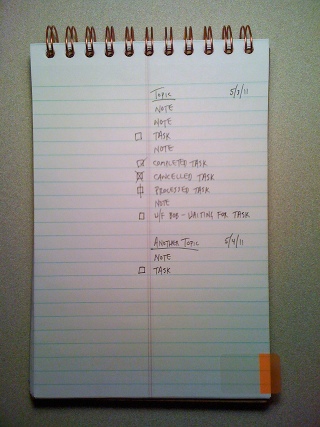
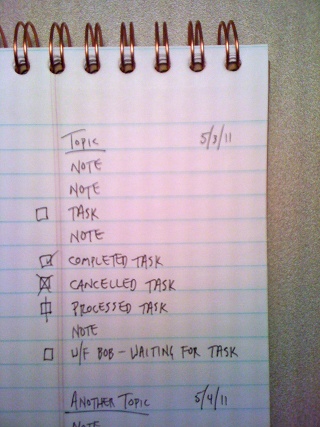
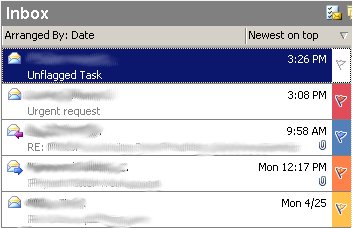
- Ubiquitous task/event capture
- Comprehensive task/event management
- Physical file management
- Single data entry
- Steno pad
- iPhone
- Outlook
- Gmail/Gcal
- Checkvist
- Notational Velocity*
- Intake
- Transfer
- Review
- Do
- Sweep
Intake
Intake: Paper
I have used steno pads off and on for near on a decade now. I'll spare you the gory details of the smoking detritus of notebooks that I have left in my wake. For now, here are the benefits of using a steno pad:
- I don't have to worry about putting pages in or taking pages out.
- Built-in annotation area.
- Easy bookmarking.
I'll discuss the other benefits of the steno pad later. Back to intake.
The screenshot explains my paper intake process:
- Topic
- Date
- Tasks
- Notes*
- Open box - uncompleted, untransferred
- Checkmark - completed
- X - cancelled
- Vertical line - transferred to master list
Intake: Mobile
My iPhone is indispensable for the standard reasons but specific to GTD it allows me to capture tasks, notes and events on the go.
One important thing to note is that I do not create calendar events in the iPhone calendar app. I send an e-mail note to create the event. I understand that this seems inelegant to some but I will explain in more detail later.
To sum up my mobile intake process:
- Tasks > e-mail to self
- Events > e-mail to self
- Notes > Simplenote*
Desktop intake is the largest source of data by far, and is broken into the following methods:
- Outlook inbox
- Outlook calendar
- Gmail
- Notational Velocity*
Transfer
Transfer: Tasks: Paper
In the steno pad I bookmark the first page with open ballot boxes. From that point to the most recent task written down, I create a task in Checkvist and put a vertical line through the task. When I am done transferring, I move the bookmark to the next open page in the steno pad.
Transfer: Tasks: Gmail and Outlook
I'm a flagger. I also don't keep a zero inbox, although after successive slow days I might get to zero. Here's what I do:
1. Enable the Superstars lab in Google Labs. In the settings, I activate the blue star, yellow star, orange arrow and red exclamation point stars, in that order. Ordering the stars is important to my system.
2. For e-mail tasks that I send to myself, unless there is pertinent text or an attachment, I create a task in Checkvist and delete the e-mail.
3a. For e-mail from others that requires my attention, I flag/star each message with the appropriate flag. The flag descriptions are as follows:
- Blue flag/star - action required
- Yellow flag/star - waiting for
- Orange flag/arrow - Deferred
- Red flag/exclamation point - Do ASAP (really ASAF: as soon as feasible)
3b. Create a task in Checkvist for each flagged message. If it is a waiting for task, add a "waiting-for" tag and a name. Deferred tasks get a due date.
4. At the end of the process, I should have no unflagged messages in either inbox.
Transfer: Events: Gmail
If I have any event creation tasks in Gmail, I create the event in Google Calendar and delete the message.
The reason I create personal events directly in Google Calendar instead of the iPhone calendar app is that the app only allows one alert. I am lazy and forgetful. So in Google Calendar, I create multiple alerts by default so that I get plenty of reminders. This is not useful for repeating events but those are easily modified.
In Part 2, I address my master task list, reviewing, doing and sweeping. I will also cover some other tools I use in my process.
Attached files