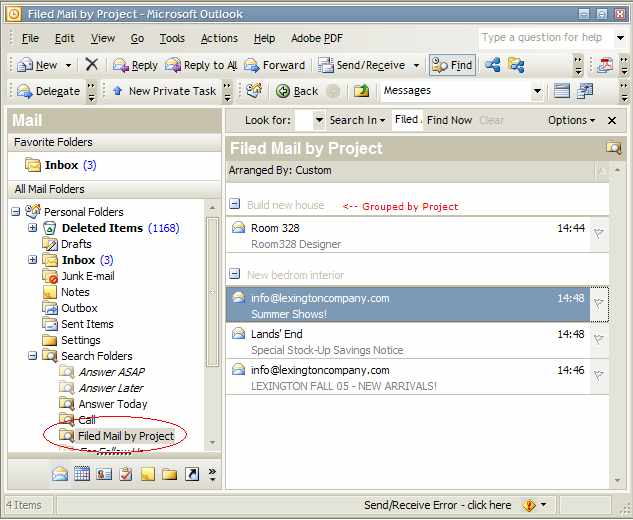I found a bug in Outlook, allowing the user to group "Search Folders" by the custom GTD field "Project".
This is useful when you file alot of e-mail for reference ("File"-button on GTD toolbar) AND assign them to a project.
Earlier I had to create a mail folder with the same name as the project and file each mail to the right folder. Now I can file all mail in the same folder and let a "Search Folder" do the grouping.
The thing is to allow a seach folder to group mails with a "user-defined field". This should not be possible, because you can't choose a user-defined field when you group a seach folder.
I found a way to get around this issue by using a bug in Outlook.:
1. Open Inbox folder. Press "Field chooser" button on the toolbar ("Advanced"-toolbar)
2. Choose "User-defined fields in Inbox" in the combo list.
3. Press "New" and call the new field "Project" (Type=text, Format=text)
4. Create a new "Search Folder" by right-click on Search Folders and choose "New search folder".
5. Choose "Create a custom Search Folder" and press "Choose.." to define it.
6. Name it and press "Criteria"
7. Go to "Advanced"-tab and choose "Field"-dropdown->"User-defined fields in Inbox" and select "Project"
8. Set condition to "is not empty" and press "OK" on all windows.
9. The new Search Folder is created. Now it's time to let the BUG work for us(never happened before).
10. As you can see, folder lists all filed e-mails but arraged by "Folder".
11. Select menu "View"->"Arrange By"->"Custom"
12. Click "Fields" button and "New". Ignore error message. Type "Project" as "Name" and leave the rest. Press "OK". Ignore security error message.
13. "Project" is now part of the right hand list. Press "OK" twice.
14. Close the "Reading pane" if it's open in your new search folder.
15. Now you should se the header column "Project" in your search folder.
16. Right-click the "Project"-header and choose "Group by this field". Remove the old gruoping.
17. Voila! Now all your filed e-mail is grouped by project and it does not matter to what folder you file them.
Regards
Mattias
Attached files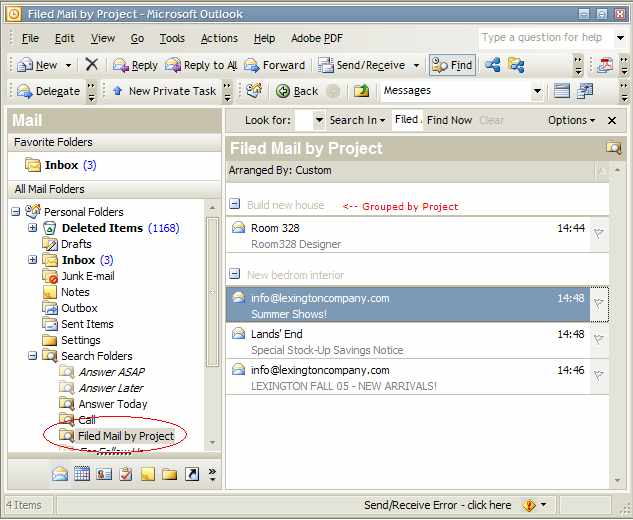
This is useful when you file alot of e-mail for reference ("File"-button on GTD toolbar) AND assign them to a project.
Earlier I had to create a mail folder with the same name as the project and file each mail to the right folder. Now I can file all mail in the same folder and let a "Search Folder" do the grouping.
The thing is to allow a seach folder to group mails with a "user-defined field". This should not be possible, because you can't choose a user-defined field when you group a seach folder.
I found a way to get around this issue by using a bug in Outlook.:
1. Open Inbox folder. Press "Field chooser" button on the toolbar ("Advanced"-toolbar)
2. Choose "User-defined fields in Inbox" in the combo list.
3. Press "New" and call the new field "Project" (Type=text, Format=text)
4. Create a new "Search Folder" by right-click on Search Folders and choose "New search folder".
5. Choose "Create a custom Search Folder" and press "Choose.." to define it.
6. Name it and press "Criteria"
7. Go to "Advanced"-tab and choose "Field"-dropdown->"User-defined fields in Inbox" and select "Project"
8. Set condition to "is not empty" and press "OK" on all windows.
9. The new Search Folder is created. Now it's time to let the BUG work for us(never happened before).
10. As you can see, folder lists all filed e-mails but arraged by "Folder".
11. Select menu "View"->"Arrange By"->"Custom"
12. Click "Fields" button and "New". Ignore error message. Type "Project" as "Name" and leave the rest. Press "OK". Ignore security error message.
13. "Project" is now part of the right hand list. Press "OK" twice.
14. Close the "Reading pane" if it's open in your new search folder.
15. Now you should se the header column "Project" in your search folder.
16. Right-click the "Project"-header and choose "Group by this field". Remove the old gruoping.
17. Voila! Now all your filed e-mail is grouped by project and it does not matter to what folder you file them.
Regards
Mattias
Attached files