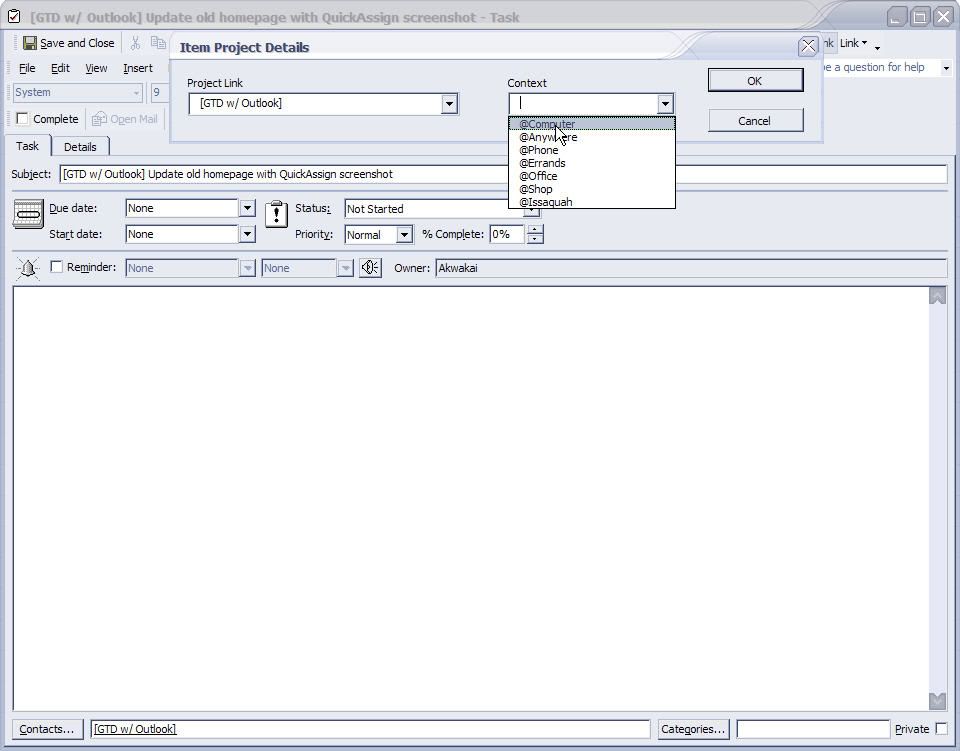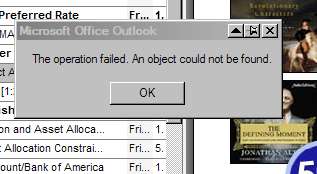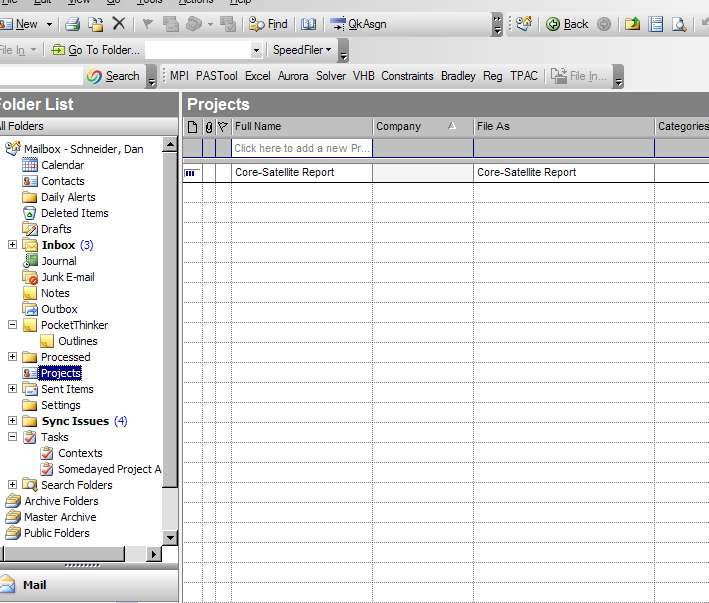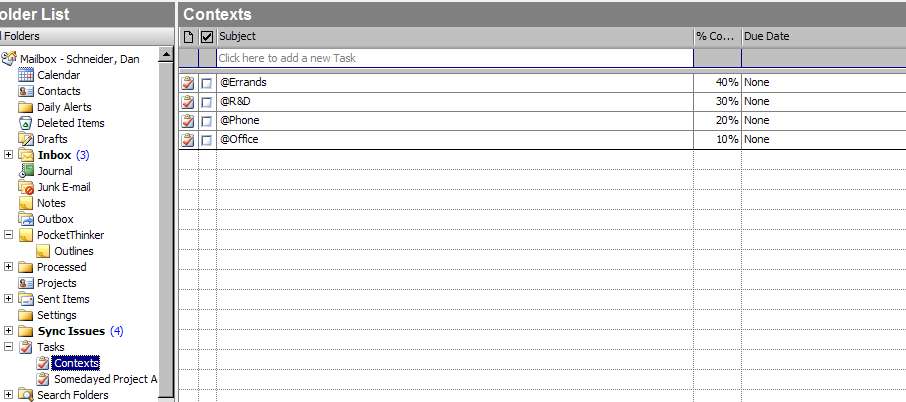I use the "Contacts as Projects" method in Outlook. I often wish to link already existing Tasks to a already existing Projects during my weely review.
When I "Select Contact" within the Task window I have to scowl down each time from the Contacts Directory to my Projects Directory. I've got sort of used to it but it takes quite a lot of minutes off my weekly review time.
Has anyone found a way to make the "Select Contact" window open in a given Project Directory by default.
Probably impossible but just thought I'd ask.
When I "Select Contact" within the Task window I have to scowl down each time from the Contacts Directory to my Projects Directory. I've got sort of used to it but it takes quite a lot of minutes off my weekly review time.
Has anyone found a way to make the "Select Contact" window open in a given Project Directory by default.
Probably impossible but just thought I'd ask.