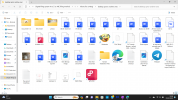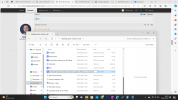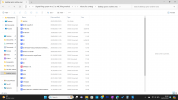TimBourne
Mr
Indeed, I have been using Fences from Stardock, specifically the product you found at https://www.stardock.com/products/fences/.
My journey with Fences began years ago when I delved into the Getting Things Done (GTD) methodology. At that time, I was on a quest to declutter and organize the look and feel of my desktop environment. This led me to conduct searches on Google, where I eventually discovered Fences.
Right so it was right link I posted in previous reply
right
What - you started using it a while ago - and so actually able carry on using it for free now?Because I started using it several years ago, I'm not on a yearly subscription plan; the pricing model might have changed to what you see today—a 10-pound yearly fee after a free trial.
10 pounds aint that much
Yes I need to improve with AsanaYour contemplation about whether this software could be a 'maybe/someday' item on your list resonates with the process many go through when considering new tools or software. It often sits in our mental backlog until we revisit it, sometimes prompted by a need or a recommendation.
Regarding the main purpose of Fences, it significantly goes beyond just organizing desktop icons. It allows for creating "fences" to categorize icons and files, introducing the functionality of tabs and object docks. These features are instrumental for accessing URLs directly from the desktop in a tidy and efficient manner, greatly enhancing productivity by making navigation and file management more intuitive.
Oh right what are the other features
categorization of files - but what else?
The ability to quickly hide or show groups of icons with a double-click is another feature I find particularly useful, as it reduces clutter while keeping everything within easy reach.
Showing/hiding icons - can't you do that anyone with windows?
I don't know what is stardock start button?Additionally, I've incorporated Stardock's Start button replacement for Windows into my setup. The deployment of Microsoft's tiles environment in recent versions of Windows has never impressed me. I find it cumbersome and less intuitive compared to the traditional Start menu. Stardock’s solution effectively restores the Start button to its classic functionality, akin to what users were accustomed to prior to Windows 10.
This personalization aligns with my workflow and aesthetic preferences, making navigation and access to programs and files more streamlined.
Yeah maybe looks better then regular windows
If you're intrigued but unsure whether Fences is the right fit for you, trying the free trial could be a good next step. It's a low-commitment way to explore its features and see how it meshes with your workflow and desktop management preferences.
Yeah could try this right now then
Given the time constraints you mentioned, starting with a brief exploration—perhaps setting aside 5 to 15 minutes to experiment with the trial—could give you a good initial sense of its capabilities and whether it suits your needs.
You - something can do right now
Thanks"Should you decide to explore further or have specific questions about its features, I'd be happy to share more about my experience or assist with any queries you might have.
STN