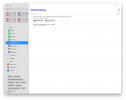tmlr
Registered
I have purchased "Setting up iPhone" and "Setting up iPad" guides and I found them lacking. I then purchased "Setting up OmniFocus" and after reading it I had an epiphany so I set up my Apple Reminders and I'm sharing it here in case someone finds it helpful.
Some assumptions that I'm making:
Some assumptions that I'm making:
- I read somewhere that managing everything using list apps is wrong. Areas of Focus should be in a separate tool, like a mind map or some kind of text document.
- I assume that we all agree with it, even though "everything in lists" might work for someone.
First, some basic rules:
- Tags are Contexts and Contexts are Tags.
- Everything scheduled goes into one global list.
- Sometime/Someday is a collection of lists, not one list.
- Groups will present all of the items from all included lists grouped by those lists. You want to use it.
Basic lists.
- Create a list, call it "Next Actions"
- Create a list, call it "Waiting For"
- Create a list, call it "Tickler".
- Go into settings and set "Next Actions" as your default list.
Projects Lists
- Create list for each project (a project is anything that has more than 1 action). With this setup you can even add sequential actions in a form of pre-planning (GTD recommends to store those separately)
- Drag and drop one project list onto another to form a group.
- Call that group "projects"
- Drag and drop rest of project lists into that group. Or create new projects right in the group.
Now to Errands, I call them "places":
- Create a list designating a location. Example, in my setup, I've got a list called "Bunnings". In fact, every "place" list is prefixed with this emoji.
- Create another list designating a location.
- Drag and drop them onto each other to create a group.
- Call the group " places".
Now to Contexts. We will be creating smart lists here.
- Create a new list. During creation in "List type" specify "Smart List". Call it "@home".
- In the rules choose "Include reminders matching all" of the following filters
- Add filter "Tags", type "All selected" and type tag "#home" in the values
- Add filter "Date", type "No date".
- Save.
- Create another smart list for another context just like we did.
- Drag and drop one context list on top of another context list to make a group
- Call the group "@ctx" or "@contexts"
Now to Inbox
- Create new smart list, call it "Inbox"
- In the rules choose "Include reminders matching all" of the following filters
- Add filter "Tags", type "Untagged Reminders Only"
- Add filter "Lists", type "Include Selected List", value - "Next Actions"
- Click "Ok" to create the list.
- Now, do a right click, or "option click" in Mac terminology on the "Inbox" list
- Click "Pin List"
- List will be pinned in the area above all the lists. Drag and drop it in the top left corner so you know where it is.
Sometime/Someday
- Create regular lists just like for Projects and Places
- Group them into a group by drag-n-dropping them onto each other.
How it works
Capture:- Click onto "Inbox" and add reminders.
- They will go into "Next Actions"
- And they will be untagged.
- Because they are untagged they show up in your Inbox.
- Simply add stuff into appropriate project list.
- Keep them untagged if they are not ready to show up in contexts.
- Go to Inbox and assign appropriate context tags to tasks
- They will go away from Inbox and will show up in the appropriate context list.
- If you don't have a smart list for this context tag yet, add a new smart list as per "Contexts" section.
- Same works for actions in projects and someday/maybe
- Sometimes we do want to group projects by Areas of Focus
- Simple create more project groups and name them appropriately.
- Review is the same, just yet another group of lists.