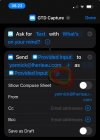You are using an out of date browser. It may not display this or other websites correctly.
You should upgrade or use an alternative browser.
You should upgrade or use an alternative browser.
Apple Shortcuts App Uses for GTD
- Thread starter alex143
- Start date
I've only recently started using shortcuts. It's not really a GTD efficiency, but I now have a shortcut so when I get in my car I simply say 'Hey Siri, drive home' and it automatically starts Waze and plots the way home. And I have one for going to the office too. I also have a couple more for playing music in my study.
Would be very interested to hear other ideas on how to use them.
Would be very interested to hear other ideas on how to use them.
Y_Lherieau
GTD Connect
I'm really glad you brought up the Apple Shortcuts app—it's a fantastic tool for boosting efficiency, especially in the realm of GTD. One of the most impactful ways I've integrated Shortcuts into my daily routine addresses a common challenge: managing back-to-back meetings without losing track of time.
Like many, I found myself frequently running late for my next meeting because the current one would overrun or I'd get too absorbed to notice the time. To tackle this, I got the support of a shortcut expert, he created a crucial shortcut that plays a pivotal role in my morning ritual. Here's how it works:
Every morning, I run this shortcut, which meticulously scans each event on my calendar for the day. For every meeting detected, it prompts me to decide if I want to set an alarm for it. If I choose to set an alarm, it also asks how many minutes before the meeting I'd like the alarm to go off. What makes this truly tailored to my needs is that the shortcut is designed to name the alarm label with the calendar invite's subject. This little detail makes a world of difference—it means every alarm is not just a generic sound but a specific, actionable cue related to a specific commitment.
This approach has significantly improved my punctuality for meetings, ensuring I'm always aware and prepared for the next engagement without having to constantly check my calendar or worry about losing track of time.
I'd highly recommend exploring the potential of Shortcuts to anyone looking to streamline their day and make their GTD processes more effective. It's a powerful tool that, with a bit of creativity, can be adapted to a wide range of needs and routines.
Hope this inspires you to experiment with your own shortcuts!
Like many, I found myself frequently running late for my next meeting because the current one would overrun or I'd get too absorbed to notice the time. To tackle this, I got the support of a shortcut expert, he created a crucial shortcut that plays a pivotal role in my morning ritual. Here's how it works:
Every morning, I run this shortcut, which meticulously scans each event on my calendar for the day. For every meeting detected, it prompts me to decide if I want to set an alarm for it. If I choose to set an alarm, it also asks how many minutes before the meeting I'd like the alarm to go off. What makes this truly tailored to my needs is that the shortcut is designed to name the alarm label with the calendar invite's subject. This little detail makes a world of difference—it means every alarm is not just a generic sound but a specific, actionable cue related to a specific commitment.
This approach has significantly improved my punctuality for meetings, ensuring I'm always aware and prepared for the next engagement without having to constantly check my calendar or worry about losing track of time.
I'd highly recommend exploring the potential of Shortcuts to anyone looking to streamline their day and make their GTD processes more effective. It's a powerful tool that, with a bit of creativity, can be adapted to a wide range of needs and routines.
Hope this inspires you to experiment with your own shortcuts!
I use a really simple one for capture that prompts me to enter text, then sends it to me via email (could be replaced with the capture email from your task management tool of choice)
I used to use Braintoss for the same purpose, but find this works better for me for a couple of reasons:
I used to use Braintoss for the same purpose, but find this works better for me for a couple of reasons:
- It works better on the Apple Watch, letting me use the built-in keyboard or voice recognition (which does a much better job of working out my Scottish accent)
- I can use the ‘back tap’ feature in accessibility settings to bring up a capture window wherever I am on my phone - I have it set to come up on two taps, and come up with my clipboard contents already pasted in with three
alex143
Registered
Every morning, I run this shortcut, which meticulously scans each event on my calendar for the day. For every meeting detected, it prompts me to decide if I want to set an alarm for it. If I choose to set an alarm, it also asks how many minutes before the meeting I'd like the alarm to go off. What makes this truly tailored to my needs is that the shortcut is designed to name the alarm label with the calendar invite's subject. This little detail makes a world of difference—it means every alarm is not just a generic sound but a specific, actionable cue related to a specific commitment.
I use a really simple one for capture that prompts me to enter text, then sends it to me via email (could be replaced with the capture email from your task management tool of choice)
- I can use the ‘back tap’ feature in accessibility settings to bring up a capture window wherever I am on my phone - I have it set to come up on two taps, and come up with my clipboard contents already pasted in with three
I love these ideas! Would you both be willing to share the details of how you set this up on the app?
Sure!
There’s really not much to mine, but you should be able to grab it from this link: https://www.icloud.com/shortcuts/652f575c0d8744f396b02020df2e2eaa
You’ll need to replace the email address with wherever you want the email to go to, and it relies on having the Mail app installed and set up.
As for the ‘back tap’ feature, that can be found in the Settings app:
I hope this helps!
Edit: I've not used the share link before, so in case something doesn't work or you want to make it from scratch:
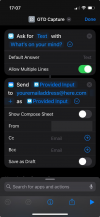
There’s really not much to mine, but you should be able to grab it from this link: https://www.icloud.com/shortcuts/652f575c0d8744f396b02020df2e2eaa
You’ll need to replace the email address with wherever you want the email to go to, and it relies on having the Mail app installed and set up.
As for the ‘back tap’ feature, that can be found in the Settings app:
- Accessibility
- Touch
- Back tap
- Click double or triple tap and scroll down to the bottom and choose your shortcut
I hope this helps!
Edit: I've not used the share link before, so in case something doesn't work or you want to make it from scratch:
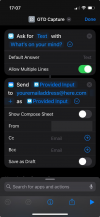
Last edited:
Y_Lherieau
GTD Connect
Thx great stuff. I am using Braintoss but for my friends and family members, it’s a great one to share.
Note that folks will have to click on “Provided input” to clear your email address name by selecting “Clear Variable” or else it comes with an error message at my end.
Very handy shortcut, thx again. For those who aren’t aware, you can get that shortcut onto your Home Screen using “Share” to Home Screen.
Note that folks will have to click on “Provided input” to clear your email address name by selecting “Clear Variable” or else it comes with an error message at my end.
Very handy shortcut, thx again. For those who aren’t aware, you can get that shortcut onto your Home Screen using “Share” to Home Screen.
Attachments
Y_Lherieau
GTD Connect
Thx for having triggered me on this. I did a quick shortcut that fires-up Braintoss. Hence I can now trigger Braintoss via double tap back.
mickdodge
Registered
I have a Shortcuts automation that starts every morning at 5:30am. It opens my calendar, text messages, email app, Nirvana, and my notes app so I get a quick overview of my day ahead. I run the same automation again at 7:30pm to review, update, and prepare for the next day.
I also automate setting my morning work alarm Sunday night through Thursday night.
I also automate setting my morning work alarm Sunday night through Thursday night.