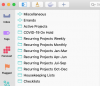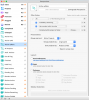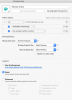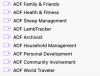Josh Mitchell
Registered
Hey GTDers!!
I want to share my current OmniFocus set up with you for inspiration. After reviewing the official GTD set up guide and watching David Sparks’ course (https://learn.macsparky.com), I customized OmniFocus in a way that works for me, my brain, my daily actions, and workflow. If you’ve been turned off by OmniFocus, this approach may help you see it from a different perspective!
Custom Perspectives
Using the Pro-level subscription, I’ve set up a series of perspectives that work really well for my daily flow. To get them to show up on the sidebar and set up customized icons, click Perspectives from the Menu Bar and click the “star” on the right. You can also rearrange their order here. All perspectives are saved to the cloud and show up on mobile as well.
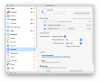
You can see them on the left side of my screen here:
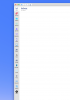
I need to change the color of that Tickler icon! It looks better in dark mode
The Forecast Perspective is built into OmniFocus and you can learn more about that in the official GTD set up guide. I’m also following a lot of the foundational instructions in that guide like using the “—“ and viewing projects as “Remaining.”
The first custom perspective I have is called “Projects.” This view displays all items with the TAG Projects. I couldn’t come up with a better name. This is the purest form of the Projects term for GTD — the Complete Projects Desired Outcomes List. This is not the default Projects view that is built-in to OmniFocus. I’ll get into that later.
I keep it at the top of my list because I like to work from my Projects list to trigger next actions. I usually start all of my projects with a keyword or acronym. I like to keep a flat list of all things professional and personal that I’m working on at the Level 1 horizon.
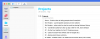
Next, I have a perspective called Contexts. When OmniFocus changed their terminology from Contexts to Tags, I was disappointed. I like to think of these areas as my Contexts, not tags! So I created a new perspective that displays all tags . This way, I can see all of these lists at a quick glance. I just like the name Contexts better! I can easily view the original Tags page by clicking Perspectives > Tags (which I need to do sometimes).
. This way, I can see all of these lists at a quick glance. I just like the name Contexts better! I can easily view the original Tags page by clicking Perspectives > Tags (which I need to do sometimes).
Daily Use — I occasionally scan this during the week, but this context is really just a “master view” of all next actions.
Weekly Use — I use this perspective to quickly scan all contexts and review with ease. Makes the Weekly Review really fun.
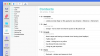
Agendas, Waiting For, Office, Home, Errants, Someday/Maybe, and Tickler are all flat lists. They just show that context by itself on a simple, clean list. I like them in this order for how my brain works.

The Phone Perspective
I found myself not really using the Anywhere context, so I created this “Phone view” to show me anything I can do at a smart Phone. It is set up to show anything tagged with Calls, Slack, and Texts. In the next photo, you’ll see how this is set up. I have the "— symbol" in each section because I haven’t found a way for the perspective to continue showing the tag when all of its available actions are complete. (For instance, without the —, the calls and texts tags wouldn’t show. I like to see all 3 of them at all times so I can add to them from this perspective and skip the inbox. Yes, you can add this tag directly from the inbox, but often as I process my PHYSICAL inbox, I’ll go right to the action list, so this solves that problem for me.)
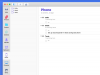
In the filter rules for the Phone perspective, here are the settings I created. To add a nested rule, you hold “option” and click the plus button. The master rule should be set to ANY and the sub groups set to a “ALL” for each of the ones below.
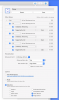
Likewise for the Computer perspective, I like to see my computer options in 2 views: Things to do on the computer AND “Surf” which is like a someday/maybe list of things that aren’t as mission critical but I still want to see when I’m at a computer.
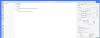
The main Projects Default Perspective is where I keep nested lists and support material I refer to as needed. I also like to use Evernote, Ulysses, MindManager, Dropbox, and other sources — so this isn’t the only place Project Support material is stored. I make a note to myself at the PROJECT level (on the Project list) to view the support material in these folders. I also know to go here during the Weekly Review if I need to review Checklists and other reference items.
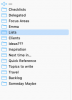
Coaching questions that have really helped me
If this was helpful to you, let me know! I don’t think there’s ANY perfect application out there but I really like how I’ve customized OmniFocus and it makes my processing and defining and DOING time much more fun and engaging.
Happy to answer any questions if I can be of help!
JM
I want to share my current OmniFocus set up with you for inspiration. After reviewing the official GTD set up guide and watching David Sparks’ course (https://learn.macsparky.com), I customized OmniFocus in a way that works for me, my brain, my daily actions, and workflow. If you’ve been turned off by OmniFocus, this approach may help you see it from a different perspective!
Custom Perspectives
Using the Pro-level subscription, I’ve set up a series of perspectives that work really well for my daily flow. To get them to show up on the sidebar and set up customized icons, click Perspectives from the Menu Bar and click the “star” on the right. You can also rearrange their order here. All perspectives are saved to the cloud and show up on mobile as well.
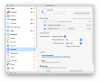
You can see them on the left side of my screen here:
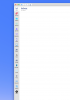
I need to change the color of that Tickler icon! It looks better in dark mode
The Forecast Perspective is built into OmniFocus and you can learn more about that in the official GTD set up guide. I’m also following a lot of the foundational instructions in that guide like using the “—“ and viewing projects as “Remaining.”
The first custom perspective I have is called “Projects.” This view displays all items with the TAG Projects. I couldn’t come up with a better name. This is the purest form of the Projects term for GTD — the Complete Projects Desired Outcomes List. This is not the default Projects view that is built-in to OmniFocus. I’ll get into that later.
I keep it at the top of my list because I like to work from my Projects list to trigger next actions. I usually start all of my projects with a keyword or acronym. I like to keep a flat list of all things professional and personal that I’m working on at the Level 1 horizon.
Next, I have a perspective called Contexts. When OmniFocus changed their terminology from Contexts to Tags, I was disappointed. I like to think of these areas as my Contexts, not tags! So I created a new perspective that displays all tags
Daily Use — I occasionally scan this during the week, but this context is really just a “master view” of all next actions.
Weekly Use — I use this perspective to quickly scan all contexts and review with ease. Makes the Weekly Review really fun.
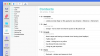
Agendas, Waiting For, Office, Home, Errants, Someday/Maybe, and Tickler are all flat lists. They just show that context by itself on a simple, clean list. I like them in this order for how my brain works.
The Phone Perspective
I found myself not really using the Anywhere context, so I created this “Phone view” to show me anything I can do at a smart Phone. It is set up to show anything tagged with Calls, Slack, and Texts. In the next photo, you’ll see how this is set up. I have the "— symbol" in each section because I haven’t found a way for the perspective to continue showing the tag when all of its available actions are complete. (For instance, without the —, the calls and texts tags wouldn’t show. I like to see all 3 of them at all times so I can add to them from this perspective and skip the inbox. Yes, you can add this tag directly from the inbox, but often as I process my PHYSICAL inbox, I’ll go right to the action list, so this solves that problem for me.)
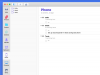
In the filter rules for the Phone perspective, here are the settings I created. To add a nested rule, you hold “option” and click the plus button. The master rule should be set to ANY and the sub groups set to a “ALL” for each of the ones below.
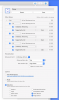
Likewise for the Computer perspective, I like to see my computer options in 2 views: Things to do on the computer AND “Surf” which is like a someday/maybe list of things that aren’t as mission critical but I still want to see when I’m at a computer.
The main Projects Default Perspective is where I keep nested lists and support material I refer to as needed. I also like to use Evernote, Ulysses, MindManager, Dropbox, and other sources — so this isn’t the only place Project Support material is stored. I make a note to myself at the PROJECT level (on the Project list) to view the support material in these folders. I also know to go here during the Weekly Review if I need to review Checklists and other reference items.
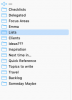
Coaching questions that have really helped me
- Are these the options I want to see when I do work?
- Do these lists attract or repel me?
- Does this work for me when I do the weekly review?
- I do not use all of the features in OmniFocus and don’t want to
- I do not use OmniFocus for any attachments. I’ll write in the notes field if needed or a short note of where to find it.
- I am not “matchy-matchy” (Thanks Coach Kelly for that)
- I don’t use the “Review” function built into OmniFocus
If this was helpful to you, let me know! I don’t think there’s ANY perfect application out there but I really like how I’ve customized OmniFocus and it makes my processing and defining and DOING time much more fun and engaging.
Happy to answer any questions if I can be of help!
JM
Last edited: