I can't understand that. Maybe it's my rather poor knowledge of English. In any case, MS365 fulfills my GTD needs perfectly: To Do as a task manager, OneNote and OneDrive for support and reference material, Outlook for the calendar and e-mails (perfectly integrated with OneNote and To Do). I don't see what I would be missing.
You are using an out of date browser. It may not display this or other websites correctly.
You should upgrade or use an alternative browser.
You should upgrade or use an alternative browser.
Please connect if you are using Office365 (Onenote, onedrive, Todo) for GTD
- Thread starter holmesii
- Start date
Suelin23
Simplicity on the far side of complexity
I tried OneNote integrated with Outlook and ToDo but ultimately gave up due to sync issues and the added complexity of it.
My OneNote tags work great to identify tasks. I have one notebook per area of focus (4), plus another for Reference and another for completed projects. Most of my work is laptop based. I can create a summary page, take a snip of the lists for location and people tasks and copy that into another page so I can see those tasks from my phone or iPad
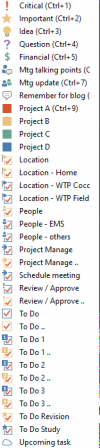
My OneNote tags work great to identify tasks. I have one notebook per area of focus (4), plus another for Reference and another for completed projects. Most of my work is laptop based. I can create a summary page, take a snip of the lists for location and people tasks and copy that into another page so I can see those tasks from my phone or iPad
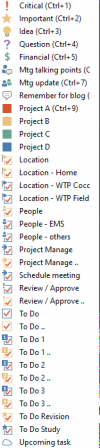
Some simple ones:I can't understand that. Maybe it's my rather poor knowledge of English. In any case, MS365 fulfills my GTD needs perfectly: To Do as a task manager, OneNote and OneDrive for support and reference material, Outlook for the calendar and e-mails (perfectly integrated with OneNote and To Do). I don't see what I would be missing.
- Next action by context
- Defer an action/project
- Review-by dates
- Repeating action/project
ianfh10
Registered
Some simple ones:
Sure, you can find ways to do all that with what exists, but there's way too much manual work and fiddling with the system than there should be.
- Next action by context
- Defer an action/project
- Review-by dates
- Repeating action/project
I think I tend to agree with @RomanS on this one - the current suite of MS apps, while basic, does fulfil a setup as espoused by GTD (what some may call 'vanilla' GTD). To Do works well as a list manager - I'd be interested to know how these missing things you mention are causing you friction without integration? I think a lot of friction is often in the system and not the tool.
I am however not a developer, so am likely not approaching this from the perspective of integration. Regarding a 'single pane of glass' approach, the podcasts and info out there on David's ideal GTD app (e.g https://www.youtube.com/watch?v=2c_RuXVujho) are interesting reads/watches. This is from 1994 and I'm not aware anyone has come close to being able to replicate this.
Make one list for each context in To Do and save/move the task in/to the appropriate list/context.*Next action by context
Move it in the list "Someday/Maybe" in To Do.*Defer an action/project
Place it as a recurring task in the list "Tickler" with a start date in To Do.*Repeating action/project
I my opinion, that is neither much manual work nor fiddling with the system.[...] there's way too much manual work and fiddling with the system than there should be.
MakaiFoster
Registered
I've been using OneNote for a while, too, and it’s become my go-to for organizing everything. I love how easy it is to keep different notebooks for various projects. It keeps things neat and allows quick access to all the reference material I need.I also found MS To Do handy for quick task management, but once I integrated it with OneNote, it felt seamless. The way you can link notes and tasks makes tracking progress super straightforward. If you’re looking for tips, the Excel blog from MyExcelOnline Academy has some great resources. It helped me a lot with using Excel for organizing data and making my projects more efficient. Connecting with others who use Office 365 for GTD sounds like a great idea.
Last edited:
Stefan Godo
GTD Connect
there were two (technically) almost perfect attempts.I think I tend to agree with @RomanS on this one - the current suite of MS apps, while basic, does fulfil a setup as espoused by GTD (what some may call 'vanilla' GTD). To Do works well as a list manager - I'd be interested to know how these missing things you mention are causing you friction without integration? I think a lot of friction is often in the system and not the tool.
I am however not a developer, so am likely not approaching this from the perspective of integration. Regarding a 'single pane of glass' approach, the podcasts and info out there on David's ideal GTD app (e.g https://www.youtube.com/watch?v=2c_RuXVujho) are interesting reads/watches. This is from 1994 and I'm not aware anyone has come close to being able to replicate this.
Unfortunately both failed to sustain their business model.
IQTell (https://en.wikipedia.org/wiki/IQTELL)
alphactrl (https://www.linkedin.com/company/alphactrlapp/)
SeanDeNigris
Registered
At work we are an Office 365 shop. My experience after a few years of experimentation, from best to worst:I want to say I'm new to GTD (around a year), but I'm finally using office 365 to manage everything for my life and seems they are working well. Just watched the video about the omnifocus, it has some features, but I would not use it as I have to use many other tools to do support and reference.
However, in office365, with OneNote, Onedrive (and a little MS ToDo, I used it to implement GTD, but found out I juse need onenote, that's enough. ). I can execute all GTD very well and Onenote is a super reference/support docs. Actually one notebook is sufficient (but for different working environments, I have to use multiple notebooks for reference/support).
I'm really interested to connect with any people who are using office365 for GTD. Please connect and share. Thanks!
- OneNote - for me, this is the gem of the platform. Notes are rich, with lots of multimedia embedding options. Also scriptable via MS Graph.
- One Drive - really nice for reference materials. Syncs to all devices, plus built-in version support, sharing w finely grained permissions, and (limited) accidental deletion protection
- Outlook - fine for email, but annoying that some versions don't have a combined inbox for multiple accounts. Scriptability is a must for me for email because automation helps a lot here.
- ToDo / Planner - for me, unusable for projects and next actions, but I am a purist. Others seem to use these with success. If I have to use of-the-shelf software for this, I would definitely at least use something like Trello
I use classic outlook and onenote at work.
I use the todo app with folders as the lists: Office, waitingfor, etc.
I have couple of macros and quicksteps to speed up some actions:
When processing emails, I have a quickstep to prompt me to copy the email to a reference folder, create a new action (todo) with the text of the email and open the created action for further editing,
I have macros to "save and close to office list, "save and close to waitingfor list," and "save and close to agenda list."
Each of those will assign a default due date and reminder if I don't specify one.
The waitingfor macro appends today's date to the subject line of the task.
When the task is open, I edit the subject as needed:
1. prepend the person's name if it is a wf or agenda
2. put the project nickname if it isn't there.
3. make the action sound like an action, e.g. change "what do you think about this plan?" to "review Acme project plan"
For emails I send, I use the quickstep noted above to create a waitingfor task if needed, and a different quickstep to save a copy of the email to a reference folder.
I use OneNote as my daily journal and reference note database.
I use the todo app with folders as the lists: Office, waitingfor, etc.
I have couple of macros and quicksteps to speed up some actions:
When processing emails, I have a quickstep to prompt me to copy the email to a reference folder, create a new action (todo) with the text of the email and open the created action for further editing,
I have macros to "save and close to office list, "save and close to waitingfor list," and "save and close to agenda list."
Each of those will assign a default due date and reminder if I don't specify one.
The waitingfor macro appends today's date to the subject line of the task.
When the task is open, I edit the subject as needed:
1. prepend the person's name if it is a wf or agenda
2. put the project nickname if it isn't there.
3. make the action sound like an action, e.g. change "what do you think about this plan?" to "review Acme project plan"
For emails I send, I use the quickstep noted above to create a waitingfor task if needed, and a different quickstep to save a copy of the email to a reference folder.
I use OneNote as my daily journal and reference note database.
FWIW, I think the space for GTD apps may not be a lucrative space for a commercial developer. I have used in the past a commercial system by netcentrics for outlook, and one by EProductivity for Lotus Notes. Each of those eventually closed their business because (IMHO) the cost were too high to keep up with changes in the base platform, and respond to the users who want to customize their solution rather than use a locked one. And, nobody wants to pay for subscription, but, without that, the ongoing software maintenance and support has no revenue stream.This is good timing. I came back here (GTD forum) precisely because I have a new laptop; one that is unable to run a VM to maintain my Mac/Omnifocus instance.
My company is all-in on the O365 ecosystem, and I found it surprising that no real solution has emerged in all these years. I started with the Netcentrics GTDFO (I think that's what it was called) and really liked it. After its demise, I went to Apple (for corporate reasons), and am now back on MS Windows.
While there's a million ways to roll-your-own GTD system in O365, that's exactly the problem. There is no critical mass of users doing things the same way that would permit the development of scripts, best practices, in-depth documentation, etc. And, all the solutions are clunky, using tags, "put the project name in the title", copy & paste from one place to another, etc, etc to work around the lack of functionality in any single O365 app.
But, that's not fair. I'm a developer, and you could build a kick-ass productivity within O365 if you had a local database and MS Graph to tie all the relationships together. Outlook tasks were at least partially the basis for this in NetCentrics, and I was using them before, but it appears Microsoft is deprecating them in favour of ToDo, so there's no real way to tie everything together properly, and it seems most of the solutions everyone develops are designed to work around exactly that.
So why hasn't anyone done this? A 'single pane of glass' for my entire universe of things to do, without excessive friction.
Questions:
- Have I missed a GTD application for MS Windows that is similar to Omnifocus or Netcentrics (no subscriptions, one time fee only)?
- Does anyone have any experience/comments on mylifeorganised? Seems like it might do the trick, but lacks 'deep' O365 integration.
- What would you pay a GTD app (think Omnifocus) for MS Windows, with deep integration into the O365 ecosystem?
I ask the last question because part of my job is working as a mentor to startups, and it's not impossible that at some point one of them might be interested.
I use outlook at work, with some macros I've made to customize it for the way I work. My customization might not suit you or others, but it suits me fine. I use nirvanahq for home GTD. It has a locked feature set and is missing some features that I would like to have. I am considering moving to google apps for GTD at home but I don't have enough IT skills to know if I can customize it. Some of the advantages of Nirvanahq are that it is simple to use, and works on android and browser platforms.
I think many users, including me, often over-complicate their GTD systems. GTD still works with paper lists and calendar. I'm currently struggling to keep it simple, and avoid over-complicating my system. For me, this is a balance between usability, trusting the system, and cost in time to customize. for example, the macros I have in outlook don't have a lot of elegant error handling. If I call one from the wrong screen, it may crash. I'm OK with that for my personal use, but a commercial subscriber would force me to add the error handling. for me, the time is not worth the benefit.
Just my two cents.
I am copying and pasting from an other thread I replied to in this forum as linking to it doesn’t work - You might find it useful with regards to this particular thread, where usage of LEAN can help out localization of defects and waste in your current GTD workflows/ecosytems:
The automation of the GTD flow from Inbox to Organizing, ensuring consistency and reducing manual input, was developed using principles from Lean/6 Sigma. It began with an As-Is state analysis—essentially an audit of my existing workflow. Much like auditing a production or supply chain process, this initial step involved mapping out the entire clarifying-to-organizing sequence in detail, to capture all current steps I execute without bias.
Recording myself processing around 50 items provided a valuable, unbiased view of my actual steps. This recording served as a basis for Value Stream Mapping (VSM), a visual representation of every step from clarifying to organizing. Using tools like whiteboards or software such as PowerPoint or Visio, I mapped out the process from start to finish. Prior to VSM, I also performed a SIPOC analysis (Supplier, Input, Process, Output, Customer), which helped establish a high-level overview:
• Supplier: Includes both myself and others who place demands on my time or tasks in my workflow.
• Input: All unclarified items from myself or others.
• Process: The sequence of steps I take to clarify and organize.
• Output: Achieving clarity through the organizing step.
• Customer: Ultimately, myself, with a focus on producing actionable steps toward my desired outcomes.
Once I completed SIPOC and VSM, I reviewed the diagram to identify error-prone areas, marking them with red circles to denote areas with potential defects. In Lean methodology, these errors can align with the 7 types of waste:
1. Overproduction: Spending time on items that don’t lead to actionable steps.
2. Waiting: Delays when items pile up without a clear process to address them.
3. Transport: Shifting tasks between platforms without a streamlined flow.
4. Extra Processing: Unnecessary steps in clarifying or organizing.
5. Inventory: Accumulation of unprocessed items that create backlog.
6. Motion: Repetitive actions that could be automated or reduced.
7. Defects: Errors from cognitive drift or inconsistent execution.
Purist will argue that there’s an 8th one - Lack of skills and competences.
With these insights, I then moved to design a Future State Map. This new diagram represented an optimized process, with steps standardized and areas of error reduced through automation—what we refer to in 6 Sigma as reducing process variation.
In practical terms, I developed an interface through programming that acts as a ‘digital gatekeeper,’ automating repetitive steps in my GTD process. Here’s how it works:
1. System-Prompted Clarification: Each item landing in my ‘IN’ folder is automatically prompted with GTD’s clarifying questions—‘What is it?’ and ‘Is it actionable?’ This prevents me from skipping these essential questions or making assumptions.
2. Decision Tree Automation: Based on my responses, the system follows a decision tree that directs the item accordingly. If actionable, it routes to specific categories in my GTD setup, such as Todoist for next actions or OneNote for reference. This ensures items don’t get miscategorized or overlooked. For illustration, here I have developed a 2’ timer floating window for when it branches into “can do in less than 2’”.
Error Reduction through Standardization: Embedding these steps into the digital flow removes the mental load of constantly asking these questions. The system pauses for me at each decision point, helping prevent errors due to cognitive drift or fatigue.
There are additional tools within Lean methodology that can enhance GTD for both ‘As-Is’ analysis and ‘Future State’ designing. For example, measuring Takt Time helps align the pace of processing tasks with the demand for outcomes, ensuring that workflow is efficient and balanced. A ‘LEANed’ process should ideally result in shorter cycle times from start to finish with fewer errors.
Likewise, applying the “5 Why(s) questionning, and/or “Fishbone” techniques enables deeper root-cause analysis of recurring issues, uncovering underlying reasons behind inefficiencies or errors in the flow and providing actionable insights for improvement.
The automation of the GTD flow from Inbox to Organizing, ensuring consistency and reducing manual input, was developed using principles from Lean/6 Sigma. It began with an As-Is state analysis—essentially an audit of my existing workflow. Much like auditing a production or supply chain process, this initial step involved mapping out the entire clarifying-to-organizing sequence in detail, to capture all current steps I execute without bias.
Recording myself processing around 50 items provided a valuable, unbiased view of my actual steps. This recording served as a basis for Value Stream Mapping (VSM), a visual representation of every step from clarifying to organizing. Using tools like whiteboards or software such as PowerPoint or Visio, I mapped out the process from start to finish. Prior to VSM, I also performed a SIPOC analysis (Supplier, Input, Process, Output, Customer), which helped establish a high-level overview:
• Supplier: Includes both myself and others who place demands on my time or tasks in my workflow.
• Input: All unclarified items from myself or others.
• Process: The sequence of steps I take to clarify and organize.
• Output: Achieving clarity through the organizing step.
• Customer: Ultimately, myself, with a focus on producing actionable steps toward my desired outcomes.
Once I completed SIPOC and VSM, I reviewed the diagram to identify error-prone areas, marking them with red circles to denote areas with potential defects. In Lean methodology, these errors can align with the 7 types of waste:
1. Overproduction: Spending time on items that don’t lead to actionable steps.
2. Waiting: Delays when items pile up without a clear process to address them.
3. Transport: Shifting tasks between platforms without a streamlined flow.
4. Extra Processing: Unnecessary steps in clarifying or organizing.
5. Inventory: Accumulation of unprocessed items that create backlog.
6. Motion: Repetitive actions that could be automated or reduced.
7. Defects: Errors from cognitive drift or inconsistent execution.
Purist will argue that there’s an 8th one - Lack of skills and competences.
With these insights, I then moved to design a Future State Map. This new diagram represented an optimized process, with steps standardized and areas of error reduced through automation—what we refer to in 6 Sigma as reducing process variation.
In practical terms, I developed an interface through programming that acts as a ‘digital gatekeeper,’ automating repetitive steps in my GTD process. Here’s how it works:
1. System-Prompted Clarification: Each item landing in my ‘IN’ folder is automatically prompted with GTD’s clarifying questions—‘What is it?’ and ‘Is it actionable?’ This prevents me from skipping these essential questions or making assumptions.
2. Decision Tree Automation: Based on my responses, the system follows a decision tree that directs the item accordingly. If actionable, it routes to specific categories in my GTD setup, such as Todoist for next actions or OneNote for reference. This ensures items don’t get miscategorized or overlooked. For illustration, here I have developed a 2’ timer floating window for when it branches into “can do in less than 2’”.
Error Reduction through Standardization: Embedding these steps into the digital flow removes the mental load of constantly asking these questions. The system pauses for me at each decision point, helping prevent errors due to cognitive drift or fatigue.
There are additional tools within Lean methodology that can enhance GTD for both ‘As-Is’ analysis and ‘Future State’ designing. For example, measuring Takt Time helps align the pace of processing tasks with the demand for outcomes, ensuring that workflow is efficient and balanced. A ‘LEANed’ process should ideally result in shorter cycle times from start to finish with fewer errors.
Likewise, applying the “5 Why(s) questionning, and/or “Fishbone” techniques enables deeper root-cause analysis of recurring issues, uncovering underlying reasons behind inefficiencies or errors in the flow and providing actionable insights for improvement.
Stefan Godo
GTD Connect
as with process optimisation, once the process is mapped (with GTD it is done), it is fine to analyse inefficiencies.I am copying and pasting from an other thread I replied to in this forum as linking to it doesn’t work - You might find it useful with regards to this particular thread, where usage of LEAN can help out localization of defects and waste in your current GTD workflows/ecosytems:
The automation of the GTD flow from Inbox to Organizing, ensuring consistency and reducing manual input, was developed using principles from Lean/6 Sigma. It began with an As-Is state analysis—essentially an audit of my existing workflow. Much like auditing a production or supply chain process, this initial step involved mapping out the entire clarifying-to-organizing sequence in detail, to capture all current steps I execute without bias.
Recording myself processing around 50 items provided a valuable, unbiased view of my actual steps. This recording served as a basis for Value Stream Mapping (VSM), a visual representation of every step from clarifying to organizing. Using tools like whiteboards or software such as PowerPoint or Visio, I mapped out the process from start to finish. Prior to VSM, I also performed a SIPOC analysis (Supplier, Input, Process, Output, Customer), which helped establish a high-level overview:
• Supplier: Includes both myself and others who place demands on my time or tasks in my workflow.
• Input: All unclarified items from myself or others.
• Process: The sequence of steps I take to clarify and organize.
• Output: Achieving clarity through the organizing step.
• Customer: Ultimately, myself, with a focus on producing actionable steps toward my desired outcomes.
Once I completed SIPOC and VSM, I reviewed the diagram to identify error-prone areas, marking them with red circles to denote areas with potential defects. In Lean methodology, these errors can align with the 7 types of waste:
1. Overproduction: Spending time on items that don’t lead to actionable steps.
2. Waiting: Delays when items pile up without a clear process to address them.
3. Transport: Shifting tasks between platforms without a streamlined flow.
4. Extra Processing: Unnecessary steps in clarifying or organizing.
5. Inventory: Accumulation of unprocessed items that create backlog.
6. Motion: Repetitive actions that could be automated or reduced.
7. Defects: Errors from cognitive drift or inconsistent execution.
Purist will argue that there’s an 8th one - Lack of skills and competences.
With these insights, I then moved to design a Future State Map. This new diagram represented an optimized process, with steps standardized and areas of error reduced through automation—what we refer to in 6 Sigma as reducing process variation.
In practical terms, I developed an interface through programming that acts as a ‘digital gatekeeper,’ automating repetitive steps in my GTD process. Here’s how it works:
1. System-Prompted Clarification: Each item landing in my ‘IN’ folder is automatically prompted with GTD’s clarifying questions—‘What is it?’ and ‘Is it actionable?’ This prevents me from skipping these essential questions or making assumptions.
2. Decision Tree Automation: Based on my responses, the system follows a decision tree that directs the item accordingly. If actionable, it routes to specific categories in my GTD setup, such as Todoist for next actions or OneNote for reference. This ensures items don’t get miscategorized or overlooked. For illustration, here I have developed a 2’ timer floating window for when it branches into “can do in less than 2’”.
Error Reduction through Standardization: Embedding these steps into the digital flow removes the mental load of constantly asking these questions. The system pauses for me at each decision point, helping prevent errors due to cognitive drift or fatigue.
There are additional tools within Lean methodology that can enhance GTD for both ‘As-Is’ analysis and ‘Future State’ designing. For example, measuring Takt Time helps align the pace of processing tasks with the demand for outcomes, ensuring that workflow is efficient and balanced. A ‘LEANed’ process should ideally result in shorter cycle times from start to finish with fewer errors.
Likewise, applying the “5 Why(s) questionning, and/or “Fishbone” techniques enables deeper root-cause analysis of recurring issues, uncovering underlying reasons behind inefficiencies or errors in the flow and providing actionable insights for improvement.
however, it is usually applied only to single processes - like in this case, and not to a set of competing processes (those are simply regarded as external disturbances - which is a mistake). As a minimum - the wrapper of threefold nature of work needed to be involved - (you handled it as external interference - as far as I understand from the description).
plus, in this process you do not have full control over the quantity and quality of inputs = this is why it is compensated by THINKING in the second step. with obviously very much variable duration and outlputs.
plus, the decision process itself involves our internal map, which is in turn updated by each decision and action - all "hidden in THINKING" - and contributing to the issue of optimising life as a process...
keen to discuss this further
Seems like you nailed it with that last sentence. GTD is a tough business model, and with MS having a dozen half-baked attempts at task management, most folks would rather just keep using that then paying $100+ for a 'proper' solution.there were two (technically) almost perfect attempts.
Unfortunately both failed to sustain their business model.
IQTell (https://en.wikipedia.org/wiki/IQTELL)
alphactrl (https://www.linkedin.com/company/alphactrlapp/)
As an FYI, for those that haven't seen it, there's now 'super-productivity' that looks promising, though not integrated into anything other than software developer tools.
Last edited:
Stefan Godo
GTD Connect
well, can be OK for this particular kind of job and related tasks.Seems like you nailed it with that last sentence. GTD is a tough business model, and with MS having a dozen half-baked attempts at task management, most folks would rather just keep using that then paying $100+ for a 'proper' solution.
As an FYI, for those that haven't seen it, there's now 'super-productivity' that looks promising, though not integrated into anything other than software developer tools.
Life is colourful with many different inputs, options and resulting tasks/preferences - so all the relevant inputs need to be converted and channeled into proper archive/reminder places. (all changing = requiring reviews)
if we know what we need, we can design our system.
Stefan Godo
GTD Connect
MS will kill it, the question is when (+/- 2 years), and what features will be in TODO by then.I think & do exactly the same. But I’m a little worry about the future of Outlook task module in “New Outlook”.
The answer might come from a disruption with Generator and Tasks, currently in beta at OpenAI. I sense that we might be able to construct a couple of gpts that would execute in the background all the GTD work flow.
Mrs-Polifax
Registered
@SteveN
I can comment a bit on My Life Organized. I first ran into these developers roughly ten years ago, and since then they have been consistently working hard on this program to perfect it. They have been remarkably responsive. I was only making inquiries, yet I would get their full attention and a comprehensive reponse, and this has been true the several times I have contacted them over the years. I did try the MLO 45-day free trial, but for me it was confusing, so I am waiting until I have time to devote to it before doing the free trial period again.
I feel good about the work of these developers because of their grace and dedication, so I was very pleased to hear the following reaction from the GTD forum:
@Broomscot - Broomscot said: "I so love My Life Organized. I think it really is the best project/task manager out there. I switched from Windows to Macs in 2015 and my greatest regret was having to give up MLO. I opted for OmniFocus on the Mac, but it can't hold a candle to MLO. I now have an M2 Macbook and I installed the iOS version of MLO, but you miss out on all the keyboard shortcuts and other features so don't get a smooth workflow. But if they ever release MLO for macOS I will certainly go back to it. Claire."
It is designed for Windows. They have a 45-day free trial, which is longer than most. You can buy the program. You can use it on your own machine stand-alone. This is not a subscription. The cost to purchase is reasonable (I forget exactly - maybe about $50). The cost includes the revisions between major versions for free, but there is a cost to upgrade to the next version. If you want to know whether or not they have deep Office 365 integration, I suggest you contact them and ask. They are so pleasant, infomative, and reponsive. They are serious about their product, and it has been developing for a long time now, so they have reliable consistency and dedication.
Hope this helps a bit,
Emily
This is good timing. I came back here (GTD forum) precisely because I have a new laptop; one that is unable to run a VM to maintain my Mac/Omnifocus instance.
My company is all-in on the O365 ecosystem, and I found it surprising that no real solution has emerged in all these years. I started with the Netcentrics GTDFO (I think that's what it was called) and really liked it. After its demise, I went to Apple (for corporate reasons), and am now back on MS Windows.
While there's a million ways to roll-your-own GTD system in O365, that's exactly the problem. There is no critical mass of users doing things the same way that would permit the development of scripts, best practices, in-depth documentation, etc. And, all the solutions are clunky, using tags, "put the project name in the title", copy & paste from one place to another, etc, etc to work around the lack of functionality in any single O365 app.
But, that's not fair. I'm a developer, and you could build a kick-ass productivity within O365 if you had a local database and MS Graph to tie all the relationships together. Outlook tasks were at least partially the basis for this in NetCentrics, and I was using them before, but it appears Microsoft is deprecating them in favour of ToDo, so there's no real way to tie everything together properly, and it seems most of the solutions everyone develops are designed to work around exactly that.
So why hasn't anyone done this? A 'single pane of glass' for my entire universe of things to do, without excessive friction.
Questions:
- Have I missed a GTD application for MS Windows that is similar to Omnifocus or Netcentrics (no subscriptions, one time fee only)?
- Does anyone have any experience/comments on mylifeorganised? Seems like it might do the trick, but lacks 'deep' O365 integration.
- What would you pay a GTD app (think Omnifocus) for MS Windows, with deep integration into the O365 ecosystem?
I ask the last question because part of my job is working as a mentor to startups, and it's not impossible that at some point one of them might be interested.
I can comment a bit on My Life Organized. I first ran into these developers roughly ten years ago, and since then they have been consistently working hard on this program to perfect it. They have been remarkably responsive. I was only making inquiries, yet I would get their full attention and a comprehensive reponse, and this has been true the several times I have contacted them over the years. I did try the MLO 45-day free trial, but for me it was confusing, so I am waiting until I have time to devote to it before doing the free trial period again.
I feel good about the work of these developers because of their grace and dedication, so I was very pleased to hear the following reaction from the GTD forum:
@Broomscot - Broomscot said: "I so love My Life Organized. I think it really is the best project/task manager out there. I switched from Windows to Macs in 2015 and my greatest regret was having to give up MLO. I opted for OmniFocus on the Mac, but it can't hold a candle to MLO. I now have an M2 Macbook and I installed the iOS version of MLO, but you miss out on all the keyboard shortcuts and other features so don't get a smooth workflow. But if they ever release MLO for macOS I will certainly go back to it. Claire."
It is designed for Windows. They have a 45-day free trial, which is longer than most. You can buy the program. You can use it on your own machine stand-alone. This is not a subscription. The cost to purchase is reasonable (I forget exactly - maybe about $50). The cost includes the revisions between major versions for free, but there is a cost to upgrade to the next version. If you want to know whether or not they have deep Office 365 integration, I suggest you contact them and ask. They are so pleasant, infomative, and reponsive. They are serious about their product, and it has been developing for a long time now, so they have reliable consistency and dedication.
Hope this helps a bit,
Emily
Last edited:
gtd solo-studente
Registered
@Y_LherieauI am copying and pasting from an other thread I replied to in this forum as linking to it doesn’t work - You might find it useful with regards to this particular thread, where usage of LEAN can help out localization of defects and waste in your current GTD workflows/ecosytems:
The automation of the GTD flow from Inbox to Organizing, ensuring consistency and reducing manual input, was developed using principles from Lean/6 Sigma. It began with an As-Is state analysis—essentially an audit of my existing workflow. Much like auditing a production or supply chain process, this initial step involved mapping out the entire clarifying-to-organizing sequence in detail, to capture all current steps I execute without bias.
Recording myself processing around 50 items provided a valuable, unbiased view of my actual steps. This recording served as a basis for Value Stream Mapping (VSM), a visual representation of every step from clarifying to organizing. Using tools like whiteboards or software such as PowerPoint or Visio, I mapped out the process from start to finish. Prior to VSM, I also performed a SIPOC analysis (Supplier, Input, Process, Output, Customer), which helped establish a high-level overview:
• Supplier: Includes both myself and others who place demands on my time or tasks in my workflow.
• Input: All unclarified items from myself or others.
• Process: The sequence of steps I take to clarify and organize.
• Output: Achieving clarity through the organizing step.
• Customer: Ultimately, myself, with a focus on producing actionable steps toward my desired outcomes.
Once I completed SIPOC and VSM, I reviewed the diagram to identify error-prone areas, marking them with red circles to denote areas with potential defects. In Lean methodology, these errors can align with the 7 types of waste:
1. Overproduction: Spending time on items that don’t lead to actionable steps.
2. Waiting: Delays when items pile up without a clear process to address them.
3. Transport: Shifting tasks between platforms without a streamlined flow.
4. Extra Processing: Unnecessary steps in clarifying or organizing.
5. Inventory: Accumulation of unprocessed items that create backlog.
6. Motion: Repetitive actions that could be automated or reduced.
7. Defects: Errors from cognitive drift or inconsistent execution.
Purist will argue that there’s an 8th one - Lack of skills and competences.
With these insights, I then moved to design a Future State Map. This new diagram represented an optimized process, with steps standardized and areas of error reduced through automation—what we refer to in 6 Sigma as reducing process variation.
In practical terms, I developed an interface through programming that acts as a ‘digital gatekeeper,’ automating repetitive steps in my GTD process. Here’s how it works:
1. System-Prompted Clarification: Each item landing in my ‘IN’ folder is automatically prompted with GTD’s clarifying questions—‘What is it?’ and ‘Is it actionable?’ This prevents me from skipping these essential questions or making assumptions.
2. Decision Tree Automation: Based on my responses, the system follows a decision tree that directs the item accordingly. If actionable, it routes to specific categories in my GTD setup, such as Todoist for next actions or OneNote for reference. This ensures items don’t get miscategorized or overlooked. For illustration, here I have developed a 2’ timer floating window for when it branches into “can do in less than 2’”.
Error Reduction through Standardization: Embedding these steps into the digital flow removes the mental load of constantly asking these questions. The system pauses for me at each decision point, helping prevent errors due to cognitive drift or fatigue.
There are additional tools within Lean methodology that can enhance GTD for both ‘As-Is’ analysis and ‘Future State’ designing. For example, measuring Takt Time helps align the pace of processing tasks with the demand for outcomes, ensuring that workflow is efficient and balanced. A ‘LEANed’ process should ideally result in shorter cycle times from start to finish with fewer errors.
Likewise, applying the “5 Why(s) questionning, and/or “Fishbone” techniques enables deeper root-cause analysis of recurring issues, uncovering underlying reasons behind inefficiencies or errors in the flow and providing actionable insights for improvement.
Thank you for your good GTD contribution
Post Input and prior Process . . . there is 'practically always' Storage, like one's stomach when eating ?
As you see GTD fit. . . .
Thank you for your thoughtful feedback and for engaging with this.@Y_Lherieau
Thank you for your good GTD contribution
Post Input and prior Process . . . there is 'practically always' Storage, like one's stomach when eating ?
As you see GTD fit. . . .
You’re right—storage is indeed essential, both in GTD and in LEAN production systems. If we compare this to a LEAN factory producing widgets, storage shows up in two key forms: backlog and WIP (Work in Progress).
In LEAN, the backlog is like your raw material inventory—inputs waiting to enter the production line. In GTD, this aligns with your IN-basket or inbox: unprocessed inputs awaiting clarification.
Once processed, items often move into WIP, representing tasks actively moving through the system but not yet completed. LEAN principles teach us that while WIP is necessary to maintain flow, too much of it creates bottlenecks and inefficiencies—just like overcommitting in GTD can lead to overwhelm and lack of clarity.
So yes, storage is always present—but LEAN teaches us to minimize excess inventory (both backlog and WIP) to keep the system smooth and responsive. The same applies when LEAN thinking is applied to GTD: process fast, limit what stays in WIP, and aim for just-in-time execution.
I’d love to hear more about how you integrate these concepts into your GTD setup.
Thanks again for your valuable input!
