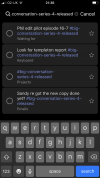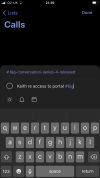So I keep having these lightbulb moments, and figured I might as well keep throwing them in here...
If you’re not satisfied with using a hashtagged keyword in Microsoft to do - for connecting projects and actions - then why not type out the whole project as a hashtag, using that same “hyphenated” method?
Microsoft to do has now implemented a pop up menu which shows you all the hashtags you’ve already created, whenever you drop the # symbol into typing a new task. This means that it’s easier to select the identical, corresponding hashtag for the project, because as you type, the range of pre-existing hashtag options narrows down and you eventually just click the one you want instead of typing it all.
So, if the project is “website launched” then on the projects list, you could literally just write:
#website-launched
And then when you create next actions for it in your next action contexts lists, drop the hashtag in, and select that project:
Eg:
Email Larry to clarify CMS guidelines circulation #website-launched
That way, it’s not just a keyword, it’s literally THE project!
Another example attached, mocked up in MS to do...
Make sense? Am I crazy? Etc?