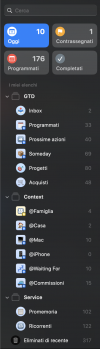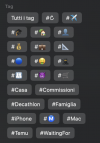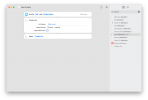Use the app "Remind Me Faster", it's really fast, you can capture with just the lockscreen icon, you can even include it in the control panel. Really useful if you are using Apple Reminders. You can capture directly to a specific list if you want to, but all the captures should go to the InboxNice! Although I cannot get it to go to a specific list. It seems to open Reminders at wherever I left off.
You are using an out of date browser. It may not display this or other websites correctly.
You should upgrade or use an alternative browser.
You should upgrade or use an alternative browser.
Setting up Apple Reminders - guide
- Thread starter tmlr
- Start date
account314
Registered
snfuod
Registered
Thanks for sharing! It’s an interesting setup that seems well thought out. Kudos!
I have a question on your Inbox/Next Action idea. You filter the Inbox to include entries in the Next Action-list:
However, if you enter a next action directly within a context or a project, it won’t appear on the Next Action-list. I do that frequently when reviewing projects or such. I guess most of us do.
So my question is, what’s the point of the Next Action-list, if not every next action will show there? Is the point solely to have a way of captured stuff without a tag showing up in the Inbox, or am I missing something?
I have a question on your Inbox/Next Action idea. You filter the Inbox to include entries in the Next Action-list:
That means, whenever you capture in the smart list “Inbox”, the item will also display on the Next Action-list. Or the other way around, if you capture in the Next Action-list, which I guess you do using Siri or such, since you make that list the default, the item will appear in the Inbox. That’s all fine.Now to Inbox
- Create new smart list, call it "Inbox"
- In the rules choose "Include reminders matching all" of the following filters
- Add filter "Tags", type "Untagged Reminders Only"
- Add filter "Lists", type "Include Selected List", value - "Next Actions"
- Click "Ok" to create the list.
- Now, do a right click, or "option click" in Mac terminology on the "Inbox" list
- Click "Pin List"
- List will be pinned in the area above all the lists. Drag and drop it in the top left corner so you know where it is.
However, if you enter a next action directly within a context or a project, it won’t appear on the Next Action-list. I do that frequently when reviewing projects or such. I guess most of us do.
So my question is, what’s the point of the Next Action-list, if not every next action will show there? Is the point solely to have a way of captured stuff without a tag showing up in the Inbox, or am I missing something?
snfuod
Registered
I guess one perk could be that Next Actions not linked to a specific project shows up there. Being a list for single actions I think I would call it something else than "Next Actions" though, I think that's what misled me in the first place.So my question is, what’s the point of the Next Action-list, if not every next action will show there? Is the point solely to have a way of captured stuff without a tag showing up in the Inbox, or am I missing something?
Realizing that benefit, the setup makes more sense to me.
Last edited:
Thx tmlr! I love this setup. If you ever get another epiphany.., please let us knowI have purchased "Setting up iPhone" and "Setting up iPad" guides and I found them lacking. I then purchased "Setting up OmniFocus" and after reading it I had an epiphany so I set up my Apple Reminders and I'm sharing it here in case someone finds it helpful.
Some assumptions that I'm making:
Ok, here we go.
- I read somewhere that managing everything using list apps is wrong. Areas of Focus should be in a separate tool, like a mind map or some kind of text document.
- I assume that we all agree with it, even though "everything in lists" might work for someone.
tmlr
Registered
@snfuod
A bit of correction.
> However, if you enter a next action directly within a context
In this case, the action _will_ be in Next Actions list. Context lists are "smart lists" - they filter by tag.
> or a project
In this case the action will _not_ appear in Next Actions list, _unless it is also tagged_.
> Being a list for single actions I think I would call it something else than "Next Actions" though, I think that's what misled me in the first place.
I actually think that's what GTD is calling for - just a flat list of single actions which are called "Next Actions". My understanding is that this list is populated during review using list of projects and contexts and inbox as triggers. I was trying to emulate exactly that with additional feature of being able to slightly pre-plan projects.
You real "Next Actions" in this setup will be shown when you click on "@ctx" group in Reminders - it'll show all the tagged actions grouped by context.
It is kinda like you have multiple inboxes - a global one and per-project inbox. Act of tagging with a context during review makes is "next action"-able =).
A bit of correction.
> However, if you enter a next action directly within a context
In this case, the action _will_ be in Next Actions list. Context lists are "smart lists" - they filter by tag.
> or a project
In this case the action will _not_ appear in Next Actions list, _unless it is also tagged_.
> Being a list for single actions I think I would call it something else than "Next Actions" though, I think that's what misled me in the first place.
I actually think that's what GTD is calling for - just a flat list of single actions which are called "Next Actions". My understanding is that this list is populated during review using list of projects and contexts and inbox as triggers. I was trying to emulate exactly that with additional feature of being able to slightly pre-plan projects.
You real "Next Actions" in this setup will be shown when you click on "@ctx" group in Reminders - it'll show all the tagged actions grouped by context.
It is kinda like you have multiple inboxes - a global one and per-project inbox. Act of tagging with a context during review makes is "next action"-able =).
TooDue4U
Registered
@RS356 I would like to see your Shortcut too. Cleans up the Reminders database and documents project completion and details in the right place: the calendar.Very handy, thanks for sharing.
When I used Apple Reminders, I archived my completed reminders/actions with an Apple Shortcut that would create all-day events on my calendar from the completed items. Each item was logged on the date it was completed. The format I used was:
[x] Name of action (project name)
In this setup, each project was a list, and contexts were specified using tags. I found it great because once a project was completed, I could simply run the shortcut and then delete the list from reminders. My log of actions (and their associated projects) was easily accessible in my calendar, which was great for tracking progress during weekly reviews and billing clients.
Stevertor
Registered
Thank you for coming up with a robust methodology structure for Apple reminders. I do have one concern that needs clarification.I have purchased "Setting up iPhone" and "Setting up iPad" guides and I found them lacking. I then purchased "Setting up OmniFocus" and after reading it I had an epiphany so I set up my Apple Reminders and I'm sharing it here in case someone finds it helpful.
Some assumptions that I'm making:
Ok, here we go.
- I read somewhere that managing everything using list apps is wrong. Areas of Focus should be in a separate tool, like a mind map or some kind of text document.
- I assume that we all agree with it, even though "everything in lists" might work for someone.
First, some basic rules:
- Tags are Contexts and Contexts are Tags.
- Everything scheduled goes into one global list.
- Sometime/Someday is a collection of lists, not one list.
- Groups will present all of the items from all included lists grouped by those lists. You want to use it.
Basic lists.
That is all regular global lists you'll need.
- Create a list, call it "Next Actions"
- Create a list, call it "Waiting For"
- Create a list, call it "Tickler".
- Go into settings and set "Next Actions" as your default list.
Projects Lists
- Create list for each project (a project is anything that has more than 1 action). With this setup you can even add sequential actions in a form of pre-planning (GTD recommends to store those separately)
- Drag and drop one project list onto another to form a group.
- Call that group "projects"
- Drag and drop rest of project lists into that group. Or create new projects right in the group.
Now to Errands, I call them "places":
- Create a list designating a location. Example, in my setup, I've got a list called "Bunnings". In fact, every "place" list is prefixed with this emoji.
- Create another list designating a location.
- Drag and drop them onto each other to create a group.
- Call the group " places".
Now to Contexts. We will be creating smart lists here.
- Create a new list. During creation in "List type" specify "Smart List". Call it "@home".
- In the rules choose "Include reminders matching all" of the following filters
- Add filter "Tags", type "All selected" and type tag "#home" in the values
- Add filter "Date", type "No date".
- Save.
- Create another smart list for another context just like we did.
- Drag and drop one context list on top of another context list to make a group
- Call the group "@ctx" or "@contexts"
Now to Inbox
- Create new smart list, call it "Inbox"
- In the rules choose "Include reminders matching all" of the following filters
- Add filter "Tags", type "Untagged Reminders Only"
- Add filter "Lists", type "Include Selected List", value - "Next Actions"
- Click "Ok" to create the list.
- Now, do a right click, or "option click" in Mac terminology on the "Inbox" list
- Click "Pin List"
- List will be pinned in the area above all the lists. Drag and drop it in the top left corner so you know where it is.
Sometime/Someday
- Create regular lists just like for Projects and Places
- Group them into a group by drag-n-dropping them onto each other.
How it works
Capture:
Project Planning:
- Click onto "Inbox" and add reminders.
- They will go into "Next Actions"
- And they will be untagged.
- Because they are untagged they show up in your Inbox.
Review
- Simply add stuff into appropriate project list.
- Keep them untagged if they are not ready to show up in contexts.
Areas of Focus
- Go to Inbox and assign appropriate context tags to tasks
- They will go away from Inbox and will show up in the appropriate context list.
- If you don't have a smart list for this context tag yet, add a new smart list as per "Contexts" section.
- Same works for actions in projects and someday/maybe
- Sometimes we do want to group projects by Areas of Focus
- Simple create more project groups and name them appropriately.
- Review is the same, just yet another group of lists.
When you’re creating your context lists, why is there a filter of ‘no date’ ? If I have a task that I’m doing in my home office and I want to assign a future date to it, wouldn’t it disappear from my Home Office context Smart list?
I want to be able to refer to the smart list with context Home Office, and show all tasks to be done in my home office, whether or not they have a future date assigned to them. Please advise.
tmlr
Registered
Thank you for coming up with a robust methodology structure for Apple reminders. I do have one concern that needs clarification.
When you’re creating your context lists, why is there a filter of ‘no date’ ? If I have a task that I’m doing in my home office and I want to assign a future date to it, wouldn’t it disappear from my Home Office context Smart list?
I want to be able to refer to the smart list with context Home Office, and show all tasks to be done in my home office, whether or not they have a future date assigned to them. Please advise.
I think that general GTD advice is such that if you have actions that must be done at certain day or time, those actions should be noted in your calendar. I personally try to follow this advice.
Of course you should be able to adjust those filters to include items with dates. It just that I, personally, put those in the calendar instead.
fooddude
Registered
In GTD you work out of contexts. Dates are unimportant. Unless it is a date specific item. It would go on your calendar. I use apple notes and apple calendar. Something in a context note is only for a next action I have to be in that context to do and date is irrelevant. If I have to do something on a specific day, I make an all day event. If it is day and time specific it goes on the calendar on the day and at the time it must be done. So call john about x (no time or date). Goes on my context @phone. Call John on the 16th is an all day event on the 16th. Call John on the 16th at 10am goes on the calendar on the 16th at 10am. That way the next action is in one place and shows up when I need it.Thank you for coming up with a robust methodology structure for Apple reminders. I do have one concern that needs clarification.
When you’re creating your context lists, why is there a filter of ‘no date’ ? If I have a task that I’m doing in my home office and I want to assign a future date to it, wouldn’t it disappear from my Home Office context Smart list?
I want to be able to refer to the smart list with context Home Office, and show all tasks to be done in my home office, whether or not they have a future date assigned to them. Please advise.
Just want to thank the original poster for this guide
I’ve been using reminders this way for nearly a year thanks to you and it’s the first system that I have managed to stick with and really get comfortable using with GTD
I still have a bit of resistance while clarifying… specifically creating new projects. Which requires creating a list, naming it, putting it in the projects folder and adding a next action… which often slows down my clarifying process
Looking for anyway to streamline that process. Maybe with shortcuts?
Either way this has really been a game changer for me so thank you for this post
I’ve been using reminders this way for nearly a year thanks to you and it’s the first system that I have managed to stick with and really get comfortable using with GTD
I still have a bit of resistance while clarifying… specifically creating new projects. Which requires creating a list, naming it, putting it in the projects folder and adding a next action… which often slows down my clarifying process
Looking for anyway to streamline that process. Maybe with shortcuts?
Either way this has really been a game changer for me so thank you for this post
fooddude
Registered
That is why I use apple notes. I have a note for projects. I open that note and write the project. If I am able, I only put the very next action in a context note. If not, I will catch the next action at my weekly review. Attached is phone short cut, My project note with projects, and my next action contexts. Each of the contexts is a separate note. The last one is an open context note. I have since eliminated the check list format and I just delete the entry when finished. When I finish a project I delete that project. Those are not due dates it is the last entry made date. I don't do daily reminders. I work out of contexts. Anything that is day specific goes on my calendar.I still have a bit of resistance while clarifying… specifically creating new projects. Which requires creating a list, naming it, putting it in the projects folder and adding a next action… which often slows down my clarifying process
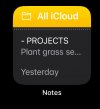
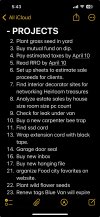
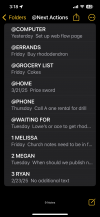
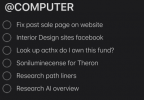
tmlr
Registered
Just want to thank the original poster for this guide
I’ve been using reminders this way for nearly a year thanks to you and it’s the first system that I have managed to stick with and really get comfortable using with GTD
I still have a bit of resistance while clarifying… specifically creating new projects. Which requires creating a list, naming it, putting it in the projects folder and adding a next action… which often slows down my clarifying process
Looking for anyway to streamline that process. Maybe with shortcuts?
Either way this has really been a game changer for me so thank you for this post
Yep, I hear you. This is rather trivial with shortcuts, consider the screenshot. Video demo is here.