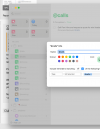It shouldn't show up in "Next Actions"
In this setup you have several "Next Actions" list
but you don't really look at them. At least when you're I "do" mode. You look into them when you reviewing/planning.
Project related items go into specific project lists and get tags assigned.
Items with no related project, one-off items, migrate from "Inbox" into "Next Actions" and get a context assigned.
When you're in "do" mode then, you look at your context. Contexts
smart lists and context groups are you real "next items" list. Click on @ctx group - you'll have all your tasks from projects and this "catch all next actions" broken down into groups per context. Or click specific context if you wish.
Notice, you don't copy them there, contexts are _smart_ lists, they are configured for a tag. You tag your items to make them present in your "virtual" next actions list.
Btw, it also might answer
@marco123 question - pre-create all the tasks in your project list all you want but don't tag more than one and it won't be in the "virtual" next items.