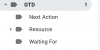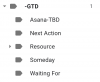SCOTTeVESTceo
Registered
Hi everyone. I am 75% through the book and committed to this, but struggling setting up my Gmail Inbox properly and could use some help. Previously, I work with zero inbox using no labels but snoozing heavily. I feel that I need to use labels/folders along with snoozing feature, but not sure the best set up.
Also, having some issues determining hard edges for Projects but hope to resolve that on my own.
I'd love to see screenshots of your Folder/Label structure. Mine is here, obviously very early.
I am also struggling with the Waiting For/Delegated folder structure. Seems that most things I do are delegated. Any input here is appreciated. It seems that working with non-GTG folks makes life difficult.
The good news is that for the most part, ALL of my GTD Inbox is somewhere in my Inbox or Gmail (snoozed), so my inventory phase should not be that hard.
Thanks very much. I look forward to being an active member of this community.
Scott
Also, having some issues determining hard edges for Projects but hope to resolve that on my own.
I'd love to see screenshots of your Folder/Label structure. Mine is here, obviously very early.
I am also struggling with the Waiting For/Delegated folder structure. Seems that most things I do are delegated. Any input here is appreciated. It seems that working with non-GTG folks makes life difficult.
The good news is that for the most part, ALL of my GTD Inbox is somewhere in my Inbox or Gmail (snoozed), so my inventory phase should not be that hard.
Thanks very much. I look forward to being an active member of this community.
Scott