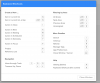SimmonSydney
Registered
I love the Later functions as a place to put active projects on hold for a while. I see this better than just moving to Someday/Maybe.
@Longstreet do you use the tags for contexts like the setup guide ?
At the moment I have my project section as contexts because when you click the NEXT tab, you see all your next actions with context (project) headings. Then I have my project list in Evernote
I was thinking that that was easier because I use the mobile app a lot more than desktop. In the desktop version (which the setup guide displays) you can just click the labels at the top which is easy, but in the mobile version you have to got to the filter section and then filter by the label, and then unfilter and refilter by label again to see the next context
What works best for you