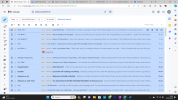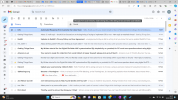@TimBourne
You say that you have perhaps about 10,000 emails in your email inbox. I believe you are wondering what to do with them to get your inbox emails down to zero. If you know that you do not need your backlog of emails, you can delete them. If you think you might need some or all of them, you can archive them.
Archiving them means keeping them but moving them out of your inbox to a pre-existing folder in your email program. In my email program, that folder is called "Archive." You can try moving several unimportant emails to your Archive to test whether you can still access them in your Archive, just as you can now in your Inbox. If so, then you will know you can proceed safely.
You can move ALL your emails to Archive all at once, even if it is 10,000 or more emails. It was for me as simple as checking a box to move all my inbox emails to my Archive folder, although it did take awhile. You can search google or YouTube for how to archive emails in your specific email program. Archiving all the emails in your inbox empties your inbox completely, so it is much easier to work with new incoming emails without all that backlog and mental clutter.
However, unless you do something to get your new emails down to zero, your new emails will begin piling up just like your old emails did. Refer to Pages 156-158 in the updated version of the GTD Book for how David Allen recommends managing email based work flow.
David Allen's GTD book, updated edition, shows the GTD workflow processing diagram on Page 123 (clarifying) & on Page 143 (organizing). This diagram gives you a clear, graphical idea of the questions (decisions) involved and the lists (containers) needed in doing GTD processing.
GTD Processing can be done in a digital or paper system. Some say all you need is a pen and a notebook. Others say tools, supplies, equipment, and time are needed. I've heard some advanced GTDers say that it is important to notice what attracts you most, and I've heard others say to start wherever it feels right
for you.
Best Wishes!